 Write down the activation code (beginning with "2") and connect to the website www.sopro.imaging-reg.com using a computer with an Internet access.
Write down the activation code (beginning with "2") and connect to the website www.sopro.imaging-reg.com using a computer with an Internet access.
The following registration page appears 
Fill in the required fields and enter the activation code (beginning with "2") you previously wrote down. Then validate by clicking on the "Register" button.
A dialog box appears, confirming that the software has been registered and indicating the activation key.
|
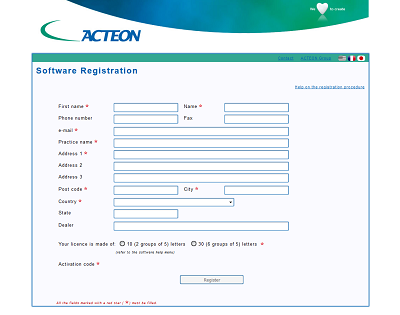
|